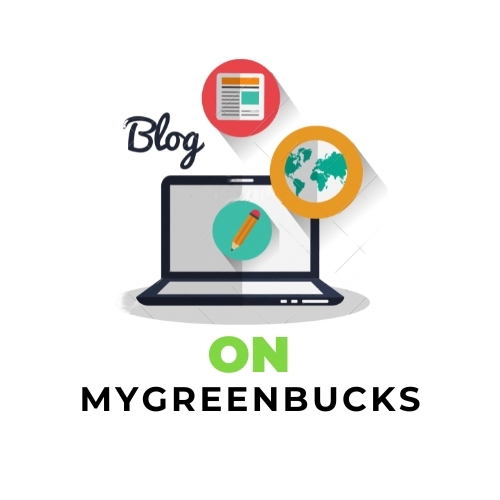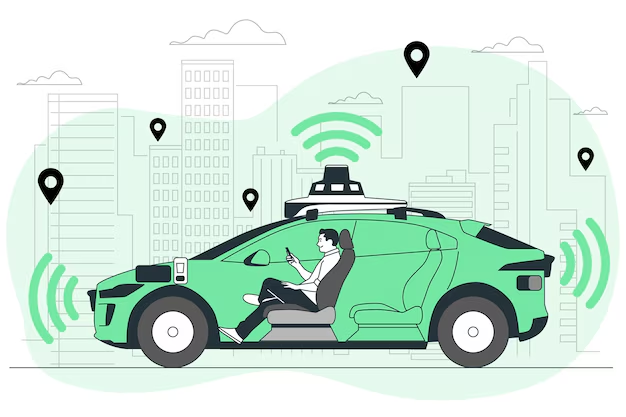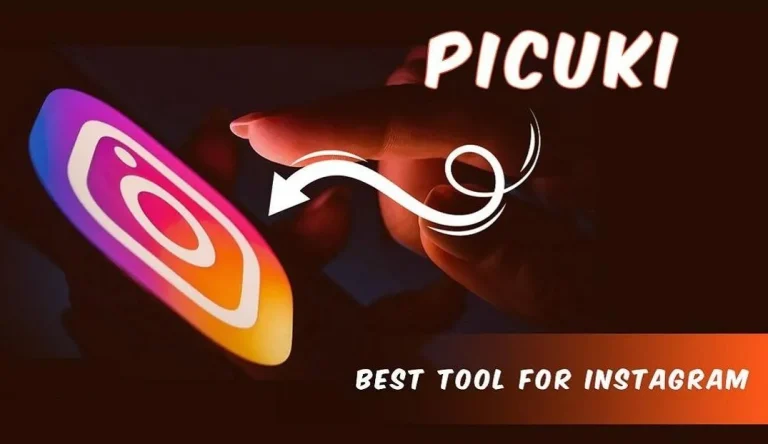How To Play Fortnite On School Chromebook
how to play fortnite on school chromebook, Playing Fortnite on a school-issued Chromebook can be challenging due to device limitations and network restrictions. However, with the right approach, it’s possible to enjoy the game on your Chromebook. This guide provides step-by-step instructions to help you get started.
Method 1: Using Cloud Gaming Services
Cloud gaming allows you to play Fortnite without installing the game directly on your Chromebook. Services like NVIDIA GeForce NOW and Xbox Cloud Gaming stream the game to your device.
Steps to Play Fortnite via Cloud Gaming:
1. Sign Up for a Cloud Gaming Service:
-
- NVIDIA GeForce NOW:
- Visit the GeForce NOW website and create an account.
- Choose a subscription plan that suits your needs.
- Xbox Cloud Gaming:
- Go to the Xbox Cloud Gaming page and sign in with your Microsoft account.
- An active Xbox Game Pass Ultimate subscription is required.
- NVIDIA GeForce NOW:
2. Access the Service on Your Chromebook:
-
- Open the Chrome browser and navigate to the cloud gaming service’s website.
- Log in to your account.
3. Launch Fortnite:
-
- Search for Fortnite within the service’s game library.
- Click on the game to start playing.
Note: Cloud gaming performance depends on a stable and fast internet connection. Additionally, some school networks may restrict access to these services.
Method 2: Installing the Android Version of Fortnite
If your Chromebook supports Android apps, you can install the Android version of Fortnite.
Steps to Install Fortnite on Your Chromebook:
1. Enable Google Play Store:
-
- Click on the time at the bottom-right corner of your screen.
- Go to Settings> Apps.
- Click on Google Play Storeand enable it.
2. Download the Fortnite Installer:
-
- Open the Chrome browser and visit the Fortnite Android download page.
- Download the Epic Games app.
3. Install Fortnite:
-
- Open the Filesapp and locate the downloaded Epic Games APK.
- Click on the APK file to install the Epic Games app.
- Once installed, open the Epic Games app and download Fortnite.
Caution: Installing apps from sources outside the Google Play Store can pose security risks. Ensure you download the installer from the official Epic Games website.
Potential Challenges
- Network Restrictions:School networks often block gaming services. Using a VPN might bypass these restrictions, but ensure this complies with your school’s policies.
- Performance Issues:Chromebooks are not optimized for gaming. You may experience lag or reduced graphics quality.
- Administrative Permissions:Some school-issued Chromebooks have restrictions that prevent installing third-party apps or accessing certain websites.
Conclusion
While playing Fortnite on a school Chromebook is feasible through cloud gaming services or installing the Android version, it’s essential to consider the potential challenges and adhere to your school’s policies. Always prioritize your educational responsibilities and ensure that gaming does not interfere with your studies.
Read More : Entendy
Frequently Asked Questions (FAQs):
1. Can I play Fortnite on any Chromebook?
-
- Not all Chromebooks support Android apps, and performance may vary. Newer models with access to the Google Play Store offer better compatibility.
2. Is it safe to install Fortnite from third-party sources?
-
- It’s recommended to download Fortnite only from the official Epic Games website to avoid security risks associated with third-party sources.
3. Will playing Fortnite on my school Chromebook violate school policies?
-
- Many schools have policies against installing games or using VPNs to bypass network restrictions. Always review and adhere to your school’s acceptable use policy.